CLICK HERE to go back to the past changes "2014 MONTHS" menu.
V.20.5- This one is nothing but a refinement of the Version 20 update. When you change and tweak a bunch of codes, there's always a few bloopers here and there. Here's what I did:
V.20.5- This one is nothing but a refinement of the Version 20 update. When you change and tweak a bunch of codes, there's always a few bloopers here and there. Here's what I did:
- The refinements that I knew I had to do...
- I mention at the end of V.20 that I knew I had a lot of fixes to do with all the changes that happened. Well, it's true.
- The next day, I looked at the codes and how they loaded during some more loading test. For the menu, I tried putting all the CSS and JS above the HTML section where I edit the POTW picture and add new videos. Well, that means I have to wait for all 127 pages to load in Google Docs because it's at the bottom. So, I moved it to the top, and that caused loading issues. It would load as its default bullet list, and then pop into menu form. It was weird. So, I looked and the CSS code that smaller than anything so I put it on top and the JS below and it works fine. Loads fine and looks fine.
- So, I did the same with the other codes. CSS on top, JS below.
- The NEW...NEW Help pages...
- In Version 19, I put some of the important help pages on their own page in Webs. Well, I didn't like that too much. If the site was broken because of Webs, then there'll be no Help Page. There are many other reasons, but it all lead to me making a new site with Google Sites for the help pages. But then I realized that I don't need to worry about Webs anymore, and that means my Back Up site will be unnecessary. When I use it, I download all my posts from the Main site and upload them to the Back Up Site. That means all the BTS pages like the video pages and the help pages are copied too. So, I just updated the help pages on there and now I'm using them. Just so I'm still using the Back Up site. All the links in the Hover Menu that inside the Help Link in the Hover Warnings were updated. However, not the help link in non-hover mode in the Hover Warnings. I left that as Webs in case nothing was working anywhere. Oh, speaking of the Hover Warnings...
- The re-worked Hover Warnings...
- Seriously, every update I mention these Hover Warnings at least once. Well, this one is a long story. The day after V.20 again, I noticed that the Hover Warnings weren't...hovering. WHAT!!! Maybe they broke when I moved the CSS and JS stuff. I always have an archive of changes thanks to Google Docs, so I reverted back to before...and they didn't work. WHAAATTT!!!! Then, I went back to before V.20, I still have all the codes on Webs. I reverted....NOTHING!! I was confused! They were working before and after the V.20 update. If they weren't, the update wouldn't have happened. I significantly test things when I update them, just to make sure it's all good. They pass the test, the go in the update, if not, they are cut. Something happened without me doing anything, so I thought. I looked at Chrome first and it did have an update the day after V.20, they day it all broke. So, I loaded Firefox to see if it still works there because it didn't have any update. It wasn't working in Firefox neither. So, it wasn't Chrome. ????? . It's not Chrome, and it's not something I did because reverting back would have fixed it. WHAT THE HELLO KITTY HAPPENED!!! I searched and searched to find out. But I couldn't seem to find anything.
- So, now what. The help link is still there, so things aren't too bad. Since I couldn't figure out what happened, I decided to just make a whole code for the Hover Warnings. I looked into what I could use and then I noticed something on the Test Site. I had this quick link experiment that was supposed to go in the side bar. This was after Version 10, but before Version 17.5 when I had the old jumpy quick links. I didn't like them that much because of their jumpiness. So, I looking into way to get them to stick in the same spot, but not be jumpy. Thus, the Snap Quick Links were born. You scroll past and they'd stick at the top when you go past them. Cool, but they didn't work to well with the Main Site. So, they sat unused. When looking for a new Hover Warnings, I saw them and thought "Oh, that's just like the Hover Warnings." and it didn't click. Then...a few minutes later I was like.... "OH!!! THAT'S JUST LIKE THE HOVER WARNINGS!!!" :-P And they worked too! So, I studied it's code from top to bottom, sprinkled a little magic dust, AND BAM the Hover Warnings 4.0 were created. You can't even tell. It looks exactly the same. Amazing isn't it? Well, there goes another thing that has been sitting on the test site for a while. It's starting to get a bit empty.
- Oh, and this update fixing the Hover Menu. In the Version 17 update, I mention that the menu worked fine when the Hover Warnings were in non-hover mode. But when they hovered, the menu was behind it and would go away when you get to it. That's because in the old hover warning code, it was always on top over everything. I couldn't figure out where or how. I used Z-indexes and they didn't work. Well, now with the new simple code, they do work. So, I set the index to 80 for the warnings and 90 for the menu. The menu is higher so it's on top and they are both higher than anything else so they are above everything. Simple. :-)
- A Better Way to View Update...
- At the top of the Main Site is the Better Way to View section. Well, I noticed that it needs a bit of an update. They were typos and things that have been there for a while, and I never noticed. So, I fixed them.
- Then, I removed the mentioning of having your browser open new window links in a new tab. I can't remember how I did it in Chrome. It works for me in Chrome. I know how to do it Firefox. It's confusing.
- So, I replaced it with a link to the mobile version of the site. So, I have one at the top and bottom. It makes things a little easier.
- Lastly, I moved on to the IE Warning. If you are in Internet Explorer, you see some red text at the top of the site warning you that...the site doesn't work in IE. :-\ Sorry. It's just how it is. However, it's only with IE 9 and down. Everything works fine in IE 10 and it's not even in compatibility mode. It's complicated. :-P I just re-worded things and made it sound better. Nothing big.
- Some Updates to the Footer...
- Since I worked on the top, I'll freshen up the bottom too. I changed the wording in the mobile link and made the font in the Dynamic Drive shout-out bigger. Just little things.
- POTW Update...
- On the POTW Page, I just took out some holes in the HTML code and refined things. I was going to add the new tabbed menu that's on my videos pages, but I couldn't figure out why I would need it. It was going to go on the Photo's Menu page and hold slide shows. But, that menu page does to other menus. Each category has many albums. It was just turning into a big ordeal, so I didn't even try.
- The Menu's Note...
- I updated the NOTE above the menu. Re-worded it and made it float to the left with the menu. I was going to change the help link in there to any of the Help Sites I have now. But, I decided to leave it alone.
- Lastly, experiments...
- V.20 opened up a whole new way to testing and experimenting. Like with the menu. There is one on the Test Site and one on the Main site. I would add something to the HTML code and test it first, then add it to the Main Site. Simple. But if I wanted to work on the CSS of JS codes. It was hard. If I made one mistake and it breaks on the Test Site, that means it's broken on the Main Site. Luckily, I use extra precautions and back ups so I can quickly fix it back in a millisecond. But now, the CSS and JS codes are in the menu itself. So, that means the two menus are now separate entities and I can go crazy testing on one, leaving the other unharmed. That goes for everything else on the sites too. Now I can properly test and fix things without worry.
- So, I did some tests to the menu. I wanted to get it centered or have it auto adjust depending on screen size. It did break a few time from bloopers I did, but that's ok. I did get it centered but it looked weird. I changed it back. So, maybe next time I'll go from auto adjusting or attempting to fix the overlapping issue again. Things will get better.




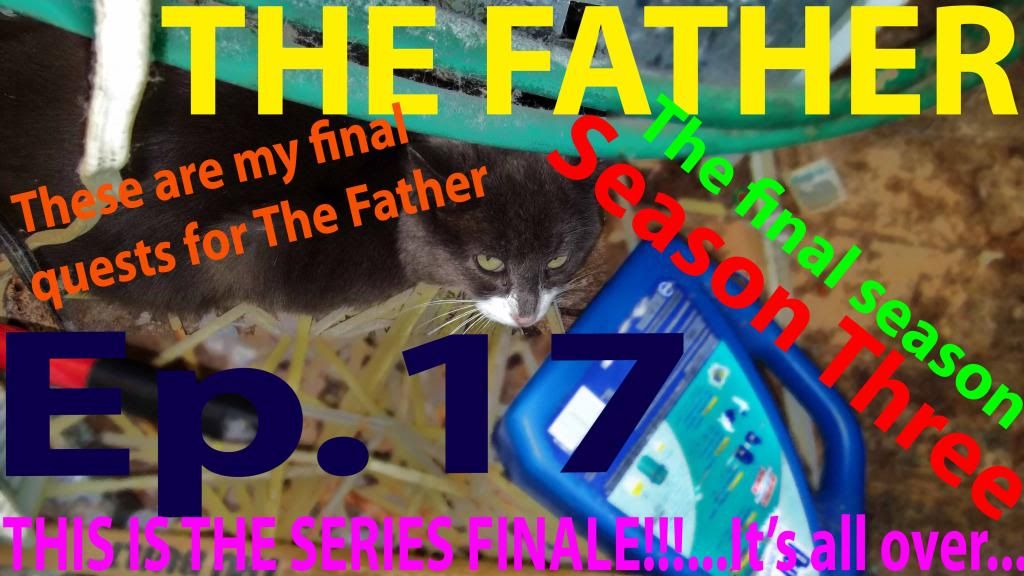






No comments:
Post a Comment
HEY!!! Tell me how you feel about the site! Leave a comment or email.